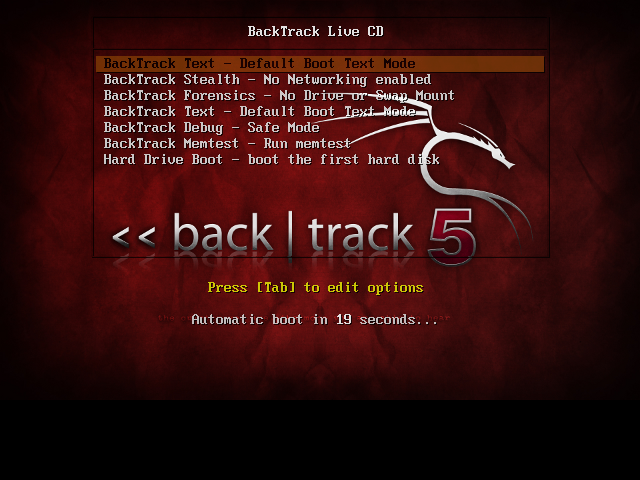In this tutorial i will show you how to install Backtrack 5 R3 which is recently released by offensive security team . if you’ve previously installed backtrack then you might be familiar with backtrack installations . its easy and simple just follow given simple steps.
Stage 1
Requirements
1 : Download backtrack ISO from here
2 : Download VMware Workstation or VMplayer
3 : Install any of above
Stage 2
Requirements
1 : Download backtrack ISO from here
2 : Download VMware Workstation or VMplayer
3 : Install any of above
Stage 2
Installation
3 : choose Linux as your guest operating system type and Ubuntu as version
4 : give a name and location of your backtrack VM
5 : Specify virtual hard drive space ( 20 GB is good enough )
then click finish from ready to create vm window
hit enter to go boot screen then choose default boot text mode and hit enter
type startx to start GUI ( x server )
click on Install backtrack icon or open terminal type sh -c “ubiquity”
and continue like normal installation choose keyboard type and provide location info
if you are installing just backtrack then go normally and erase and use entire disk
or if you installing backtrack with other OS then specify partition accordingly ( in this tutorial m using virtual hard-drive )
click on forward and click on install
wait until it finish installing
it will take up-to 30 minutes depend on your system

![Installing backtrack 5 R3 in virtual machine step by step [ how to ] Installing backtrack 5 R3 in virtual machine step by step [ how to ]](https://blogger.googleusercontent.com/img/b/R29vZ2xl/AVvXsEh2CtvafU3uzrarj1aREFqSrzPnT8H4Qg5DlrsmCRMuUhW2_RZdOdsb2tPqHHtClx4lHkI_oYqBB3xWNQzFMyA-4kxe3_KbQpf5fz_SMoj_zOegdZydjdvePGZsO2y8LflIV3Qh_1vjGOjs/s1600/vm1.png)
![Installing backtrack 5 R3 in virtual machine step by step [ how to ] Installing backtrack 5 R3 in virtual machine step by step [ how to ]](https://blogger.googleusercontent.com/img/b/R29vZ2xl/AVvXsEh0nYv9DHg_2ZEj6a8cB-_G4P-w5k8ohZwEMBEHbZvzUwgtAv3UL3EVyIa9lBZKl7XpsJgrUQ1lpHne6LTZGkbqNSvX9btimWZ2kZuWTjhFsWZJTP-dSFIcna5jM9akY-qGeG4QzyvJAfNw/s640/vm2.png)